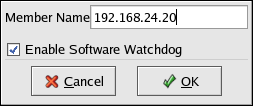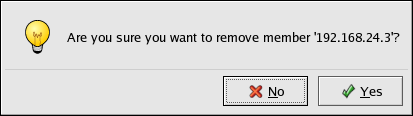3.7. Adding and Deleting Members
The procedure to add a member to a cluster varies slightly, depending on whether the cluster is already running or is a newly-configured cluster.
3.7.1. Adding a Member to a New Cluster
To add a member to a new cluster, follow these steps:
Ensure that the Members tab is selected and click New. It prompts for a member name.
Enter the name or address of a system on the cluster subnet. Note that each member must be on the same subnet as the system on which you are running the Cluster Configuration Tool and must be defined either in DNS or in each cluster system's /etc/hosts file
The system on which you are running the Cluster Configuration Tool must be explicitly added as a cluster member; the system is not automatically added to the cluster configuration as a result of running the Cluster Configuration Tool.
Leave Enable SW Watchdog checked. (A software watchdog timer enables a member to reboot itself.)
Click OK.
Choose File => Save to save the changes to the cluster configuration.
3.7.2. Adding a Member to a Running Cluster
To add a member to an existing cluster that is currently in operation, follow these steps:
Ensure that the cluster service is not running on the new member by invoking the /sbin/service clumanager status command. Invoke the /sbin/service clumanager stop command to stop the cluster service.
Ensure that the cluster service is running on all active cluster members. Run /sbin/service clumanager start to start the service on the existing cluster members.
On one of the running members, invoke the Cluster Configuration Tool to add the new member. Ensure that the Members tab is selected and click New.
It prompts for a member name. Enter the name of the new member. Note that each member must be on the same subnet as the system on which you are running the Cluster Configuration Tool and must be defined in DNS or in each cluster member's /etc/hosts file..
Leave Enable SW Watchdog checked. (A software watchdog timer enables a member to reboot itself.)
Click OK.
Choose File => Save to save the changes to the cluster configuration.
Copy the updated /etc/cluster.xml file (containing the newly-added member) to the new member.
Invoke the service clumanager start command to start the cluster service on the new member.
3.7.3. Deleting a Member from a Running Cluster
To delete a member from an existing cluster that is currently in operation, follow these steps:
Ensure that the cluster service is not running on the member to be deleted. Invoke the service clumanager stop command to stop the cluster service.
On one of the running members, invoke the Cluster Configuration Tool to delete the new member, as follows:
Remove the member from any failover domains of which it is a member (see Section 3.9 Configuring a Failover Domain).
Select the Members tab.
Select the member to be deleted and click Delete.
Click Yes to confirm deletion.
Choose File => Save to save the changes to the cluster configuration.