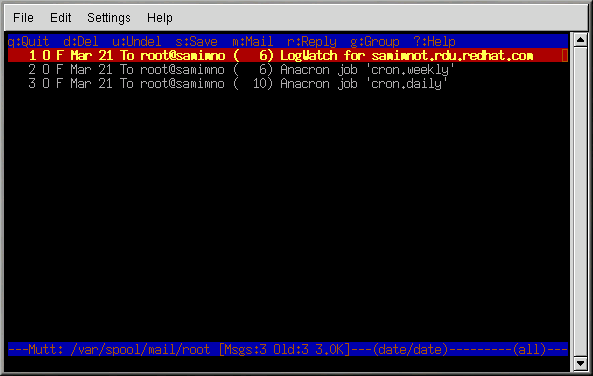6.3. Plain Text Email Clients
Most modern email clients allow the user to select whether they want to send their emails in plain text or in HTML. The advantage of HTML formatted email is that they can contain graphics and interactive links to Web sites. The particular font can be specified, the layout is very controllable, textures, and pictures or backgrounds can be added; all this makes for a visually appealing message when it gets to the recipient.
On the other hand, plain text email is just that — plain text. They is nothing fancy, there are no pictures embedded in the email, and there are no special fonts. Plain text emails are simple.
The term plain text refers to textual data in ASCII format. Plain text (also called clear text) is the most portable format because it is supported by nearly every email application on various types of machines.
This chapter discusses the mutt plain text email client.
6.3.1. Using Mutt
Mutt is a small but very powerful text-based mail client for UNIX operating systems.
Mutt's configuration file, ~/.muttrc, gives mutt its flexibility and configurability. It is also this file that might give new users problems. The number of options that mutt has available to it are truly astounding. mutt allows the user to control nearly all of the functions that mutt uses to send, receive, and read your mail. As is true with all powerful software, it takes time to understand the features and what they can do for you.
Most of the options are invoked using the set or unset commands, with either boolean or string values, e.g. set folder = ~/Mail.
All configuration options can be changed at any time by typing a
If you cannot remember the command you want to use, there is always tab-completion to help you.
You do not have to type all your preferred configuration commands each time you run mutt, you can save them in a file which is loaded every time the program starts up. This configuration file must exist in your home directory, it has to be named either ~/.muttrc or ~/.mutt/muttrc.
When you launch mutt (by typing mutt at a shell prompt), a screen appears with a list of email messages. This initial menu is called the index.
These messages are in a default mail folder, often called the
mailspool, that you can think of as your
inbox. Use the
In the index or pager views, use the
After editing your email, Mutt displays
the compose menu, where you can customize your message headers, change
the encoding, add file attachments or simply press the
To learn more about mutt, refer to the man pages for muttrc and mutt (type man muttrc or man mutt at the shell prompt). You may also find the mutt manual to be very helpful. The mutt manual is installed in /usr/share/doc/mutt-1.2.x/, where x is the version number of mutt installed on your system.