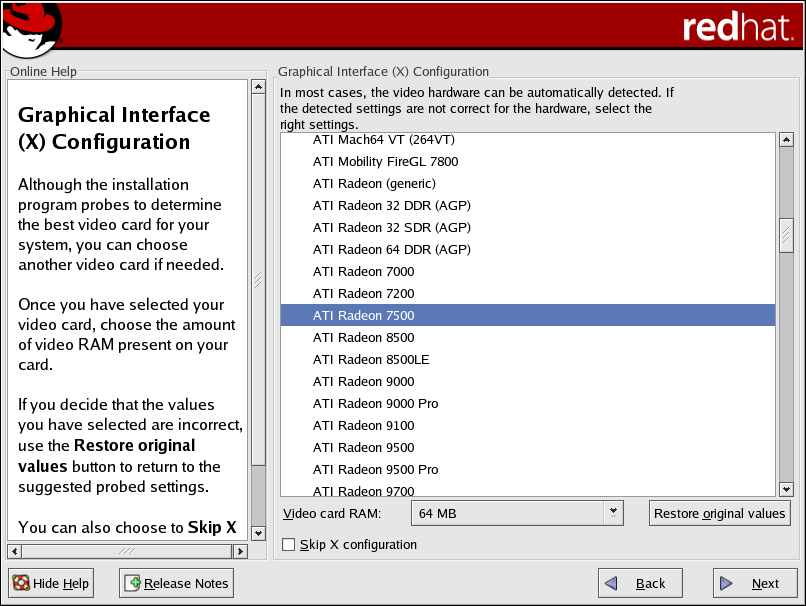4.27. Video Card Configuration
The installation program now presents a list of video cards for you to choose from.
If you decided to install the X Window System packages, you now have the opportunity to configure an X server for your system. If you did not choose to install the X Window System packages, skip ahead to Section 4.25 Preparing to Install.
If your video card does not appear on the list (refer to Figure 4-26), X may not support it. However, if you have technical knowledge about your card, you may choose Unlisted Card and attempt to configure it by matching your card's video chipset with one of the available X servers.
Next, enter the amount of video memory installed on your video card. If you are not sure, please consult the documentation accompanying your video card. You will not damage your video card by choosing more memory than is available, but the X server may not start correctly if you do.
If you decide that the values you have selected are incorrect, you can click the Restore original values button to return to the suggested settings.
You can also select Skip X Configuration if you would rather configure X after the installation or not at all.
 | Tip |
|---|---|
To change your X configuration after you have completed the installation, use the X Configuration Tool. Type the redhat-config-xfree86 command in a shell prompt to launch the X Configuration Tool. If you are not root, it prompts you for the root password to continue. |